Join us on Discord if you have any questions!
How to fix E_NUI_NOTGENUINE
The "not genuine" or "NUI_NOTGENUINE" error happens when the Kinect SDK loses connection to the Kinect or if a stability issue occurs on the USB controller.
Usually this issue will occur if you restart K2VR without restarting your computer. On the second launch, after a few minutes. You have a good chance of encountering the error.
How to fix it:
If the error has only happened once, you can simply disconnect and reconnect the Kinect from your computer's USB port. and then click Reconnect Kinect in KinectToVR.
If it happens multiple times:
A recurring case of E_NUI_NOTGENUINE is most often caused by a bad or overloaded USB controller.
You can look at your controllers using USBTreeView which can be downloaded here.
The app will show a list of your USB hubs and devices, and which physical controller chipset they're connected to.
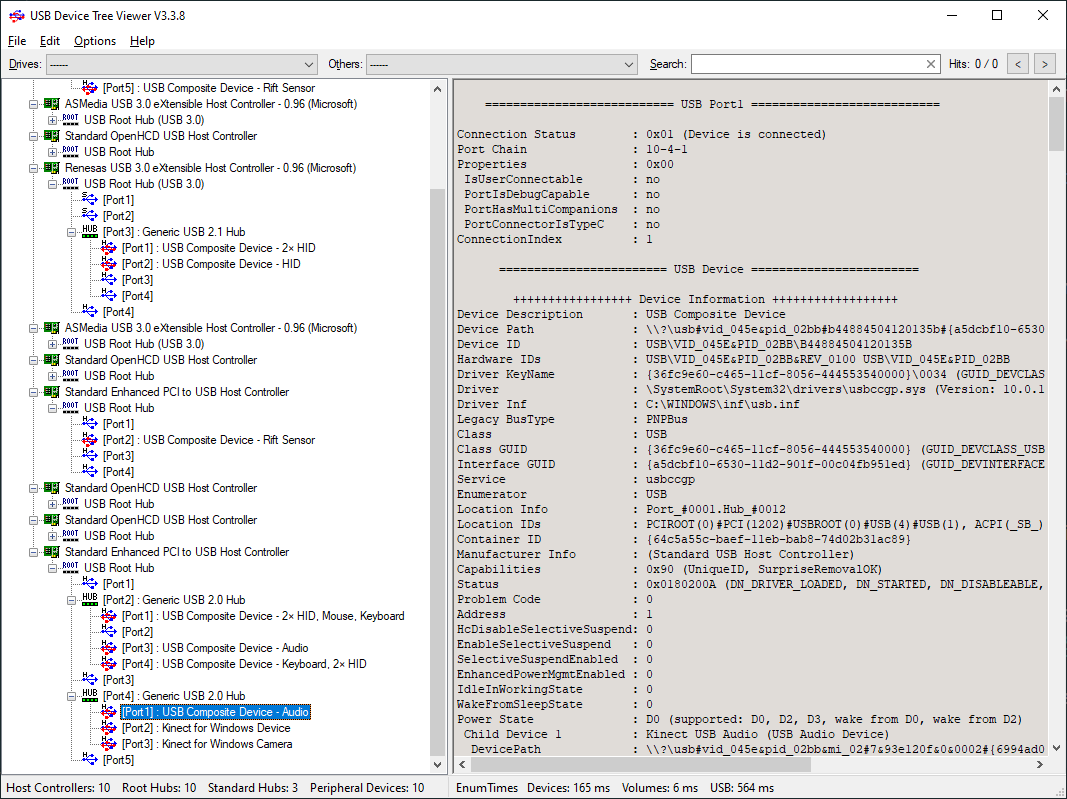
Here you'll see your host controllers represented by little PCI card icons.
You want to change the USB port your Kinect is connected to until it appears on a different host controller. USBTreeView will update changes you do live.
USB bandwidth and conflicts:
If you have a single USB controller, you can try to reduce the stress put on it by disconnecting other bandwidth-heavy devices such as microphones, headphones, portable hard drives, flash drives, webcams and if possible, VR headsets.
About disconnecting VR headsets, if you have a Quest or Quest 2. You can switch to using ALVR (Free & Opensource) (Recommended), Virtual Desktop ($19,99) or using Oculus Air Link. Using Wi-Fi streaming will remove the bandwidth requirement of Oculus Link entirely. Making it easier for the Kinect to keep a stable connection.